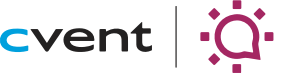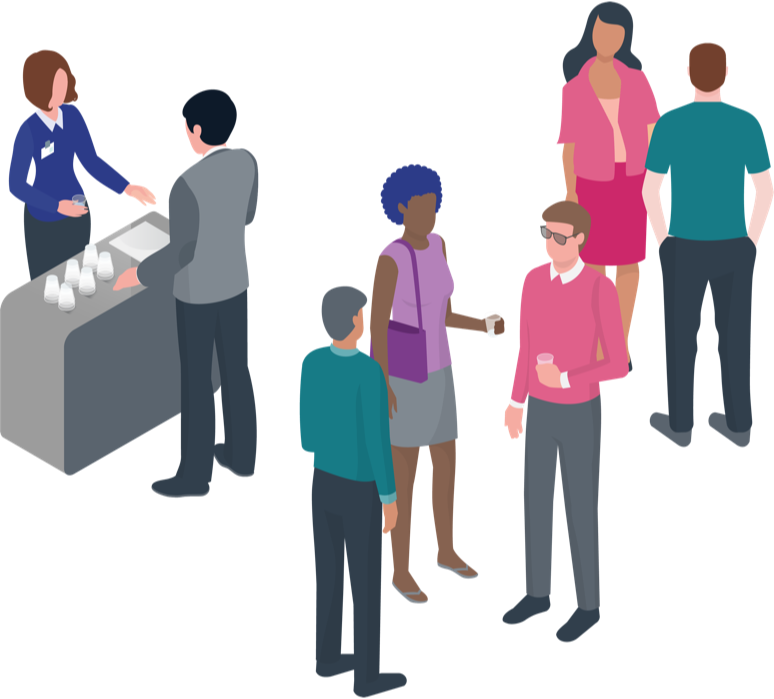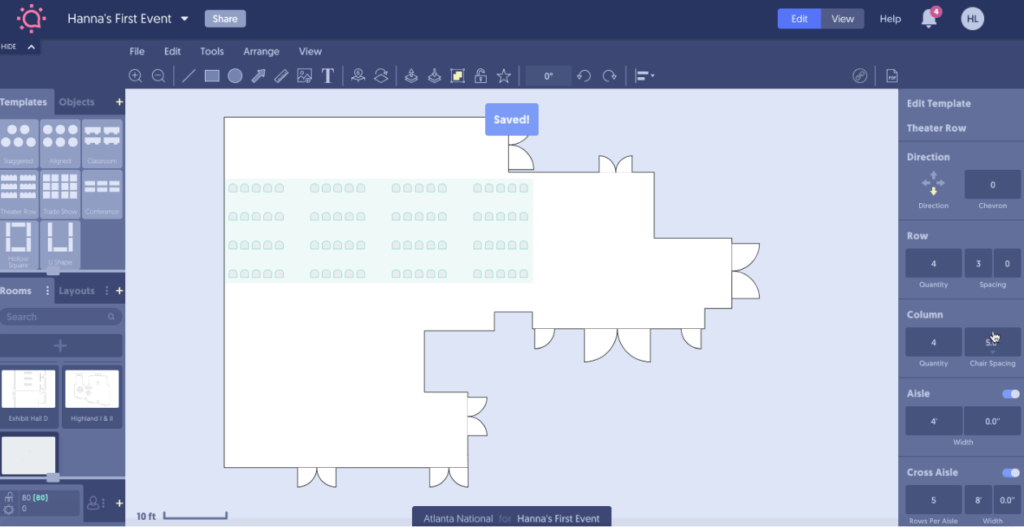
Save Time with New Trade Show Booth & Chair Spacing Tools
Occasionally, we’re able to make simple changes to our software that nevertheless greatly improve our users’ experiences. We’re happy to say we’ve made two such changes with our latest round of updates to our space planning software”specifically to our trade show booth template defaults and chair spacing tools. We’re certain they’ll help you get work done faster and smarter in Social Tables. Let’s take a look.
Trade Show Booth Template Defaults
Now, your team’s admins can specify standards and set measurements for trade show booths for the rest of your team members to use. To find this new feature, click ‘File’ and then select ‘Administrator Settings…’ in the dropdown menu; from there, choose the ‘Defaults’ tab. After you do this, you’ll find your new default as an option in the Template Type menu whenever you add a template default.
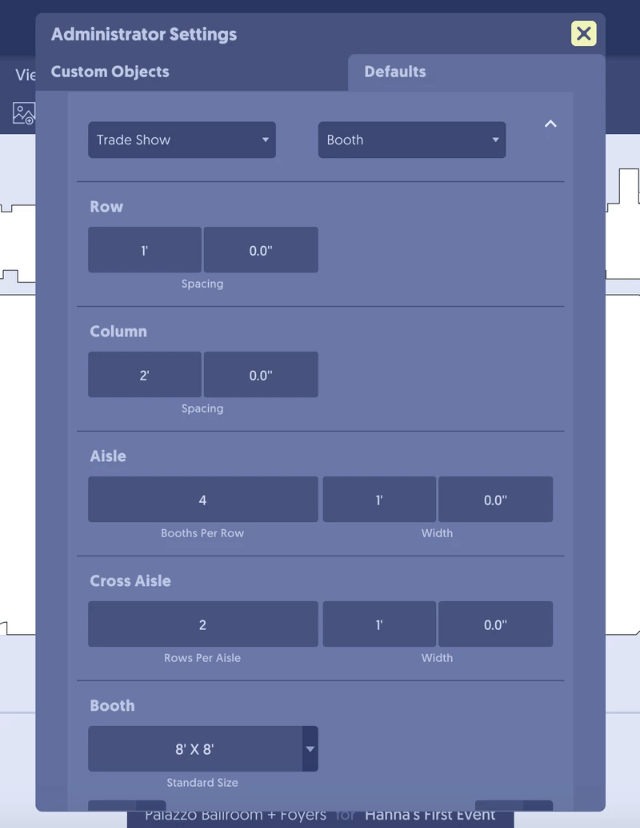
Adjust Chair Spacing in Theater Rows
Previously, you could only adjust spacing in between theater row chairs by changing the column width”which, we’ve heard directly from you”is not the preferred method. So we updated it!
The ability to adjust ˜Chair Spacing’ has replaced the option to change ˜Column Width’”so now you can quickly and easily modify the diagram according to your needs. See the new workflow in action in the image below:
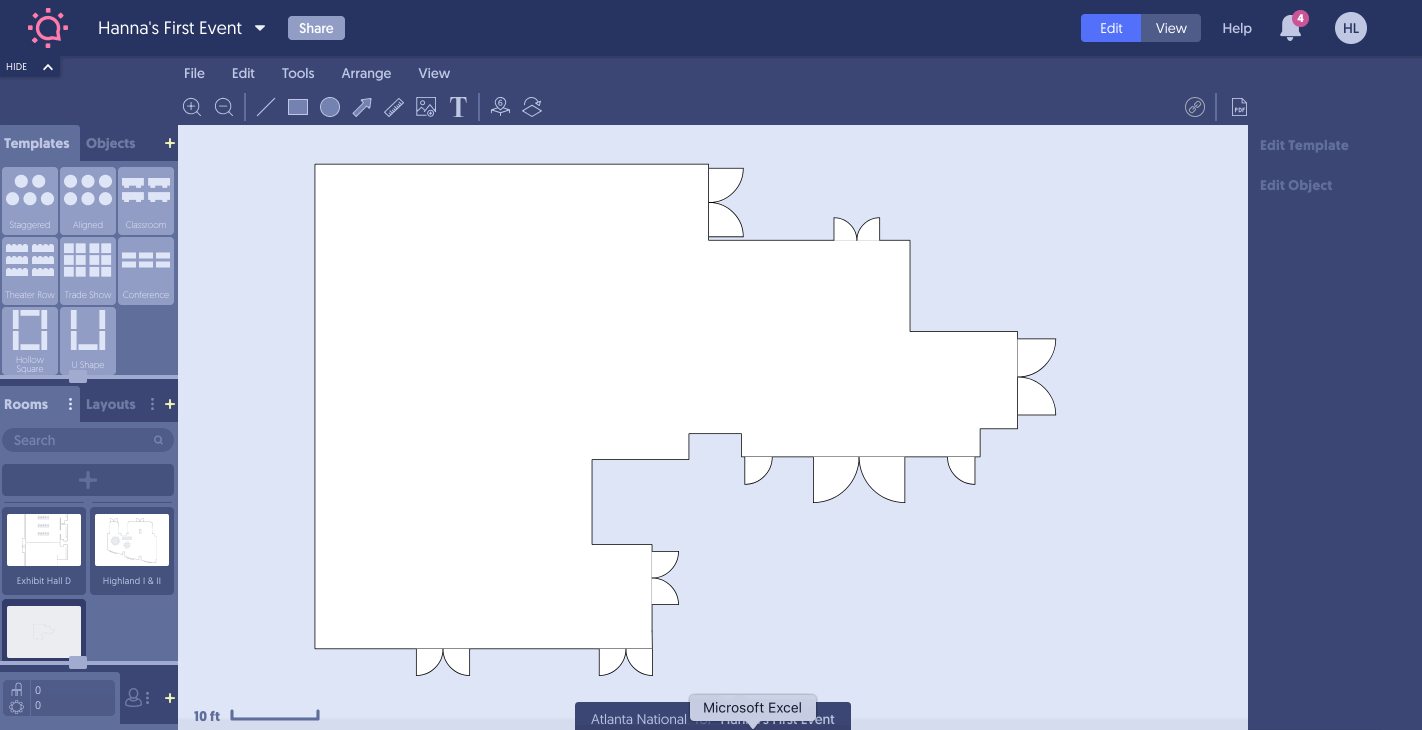
Why properties love this
Anything you can do to save time is a good thing”and these two updates will enable your teams to save a bunch of time while they’re adding trade show booths and seating to diagrams. More importantly, these new tools help your team get those details right the first time and every time”which means fewer revisions and event day mishaps.
Why planners love this
Same reasons! It’s now a little easier to deliver that exceptional experience to your guests.
These updates are free to use, so hop into your Social Tables account now and start using them”because there’s no good reason for a trade show booth or theater row arrangement to slow you down.